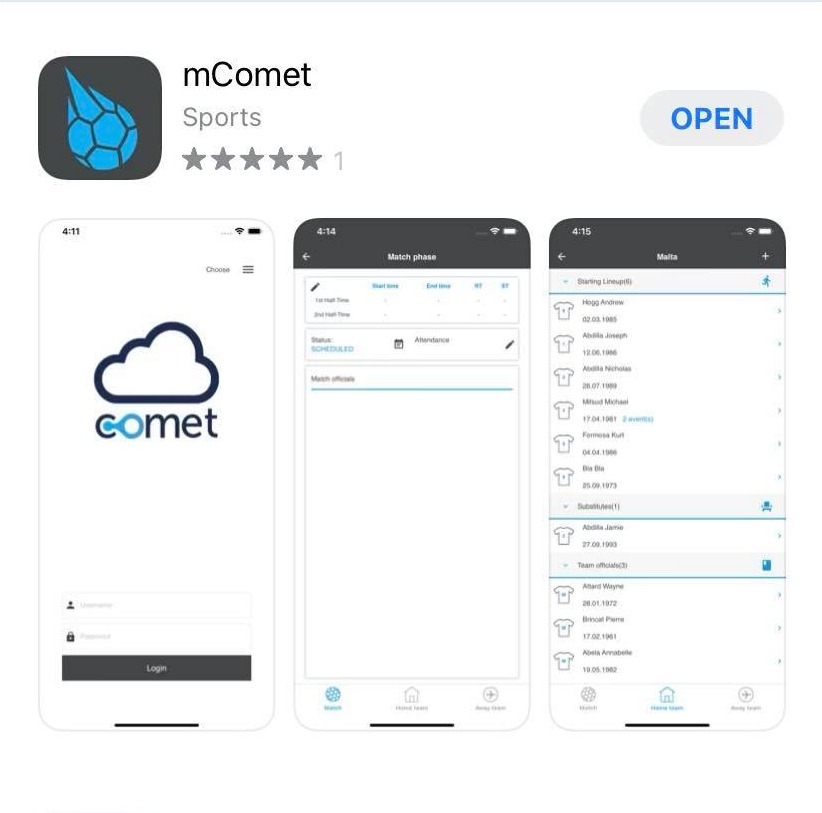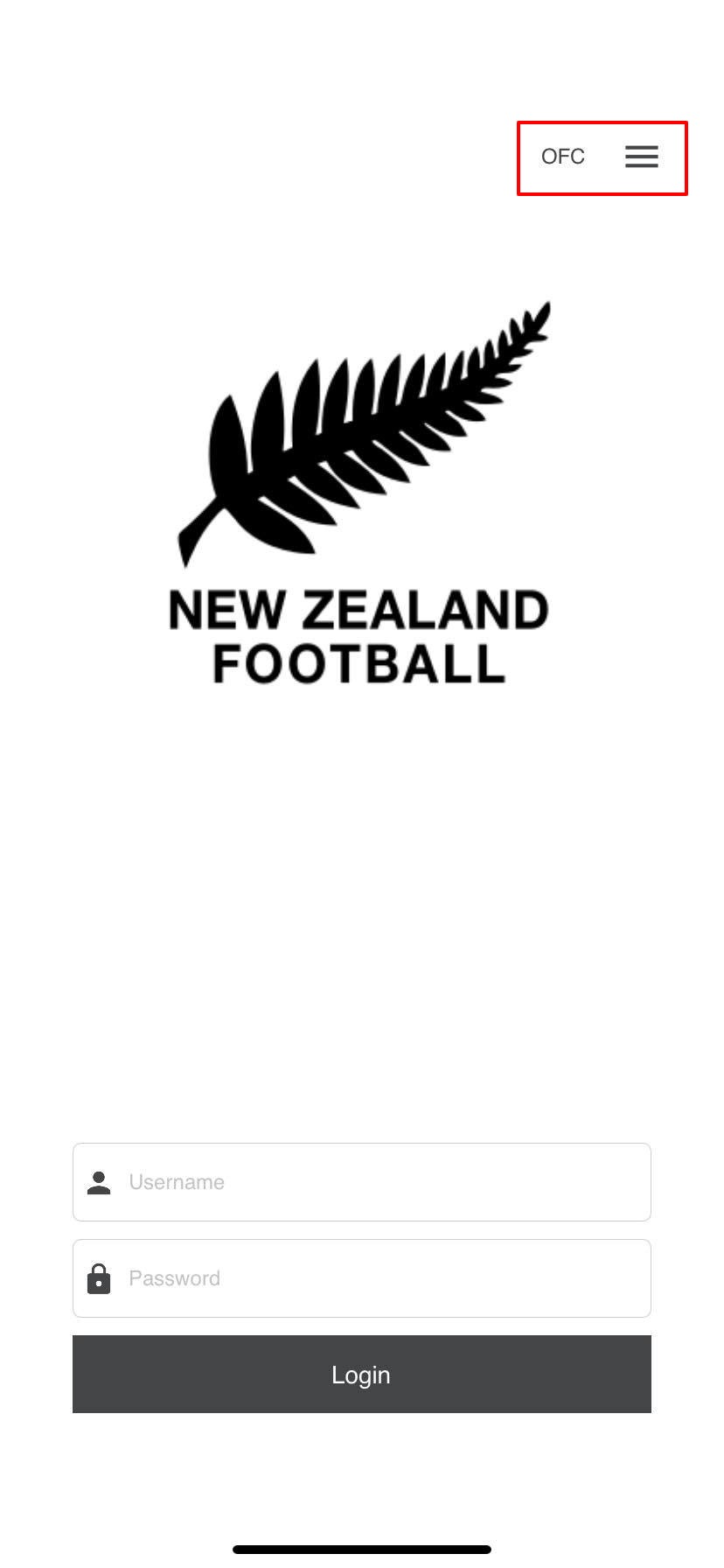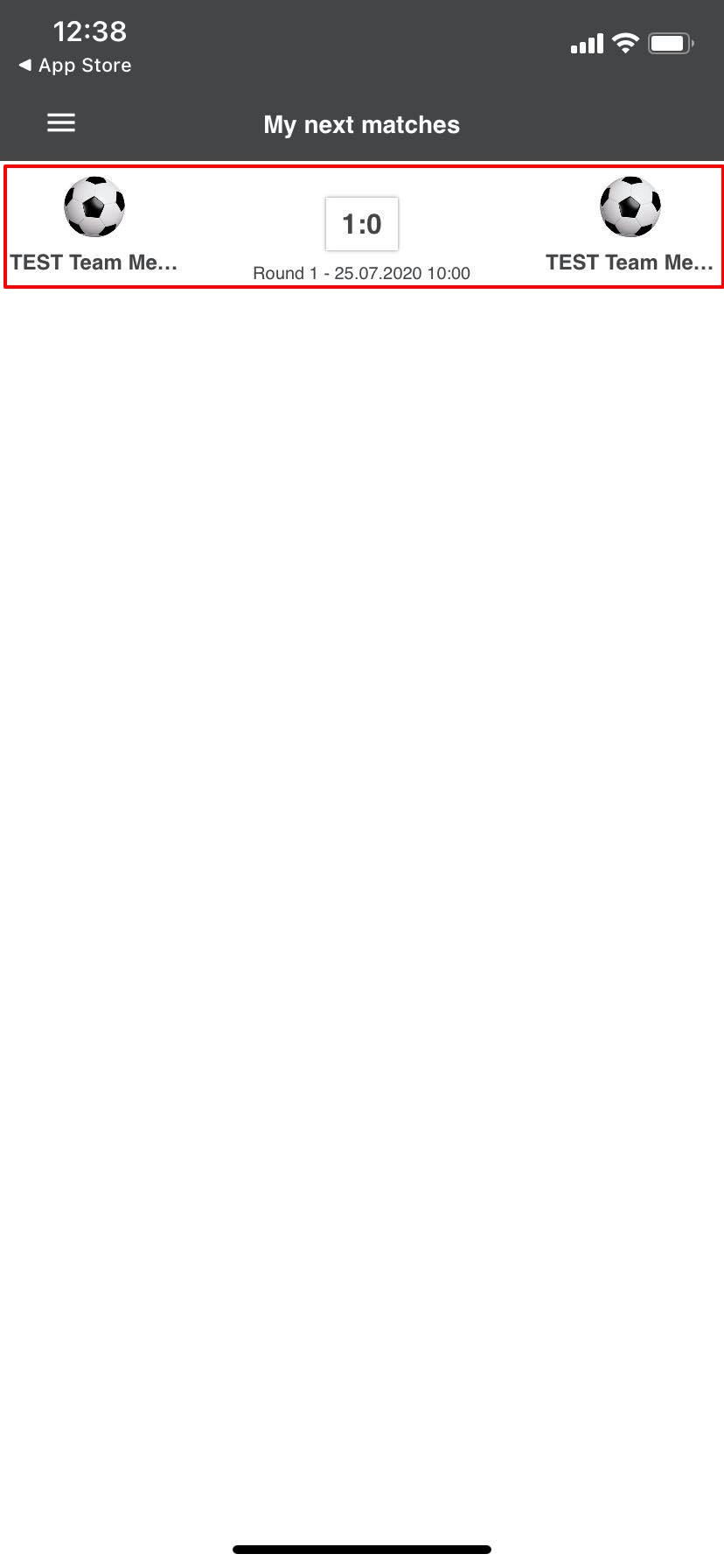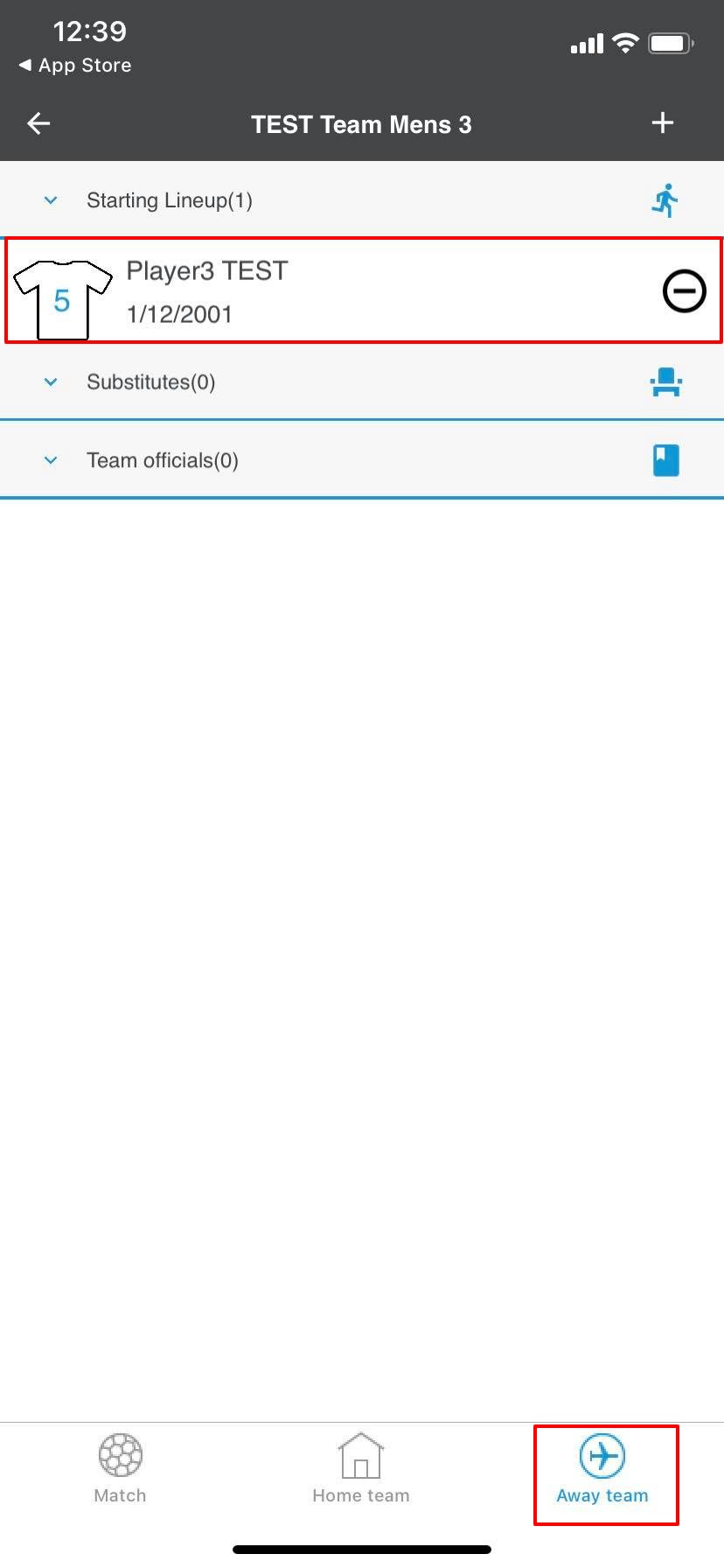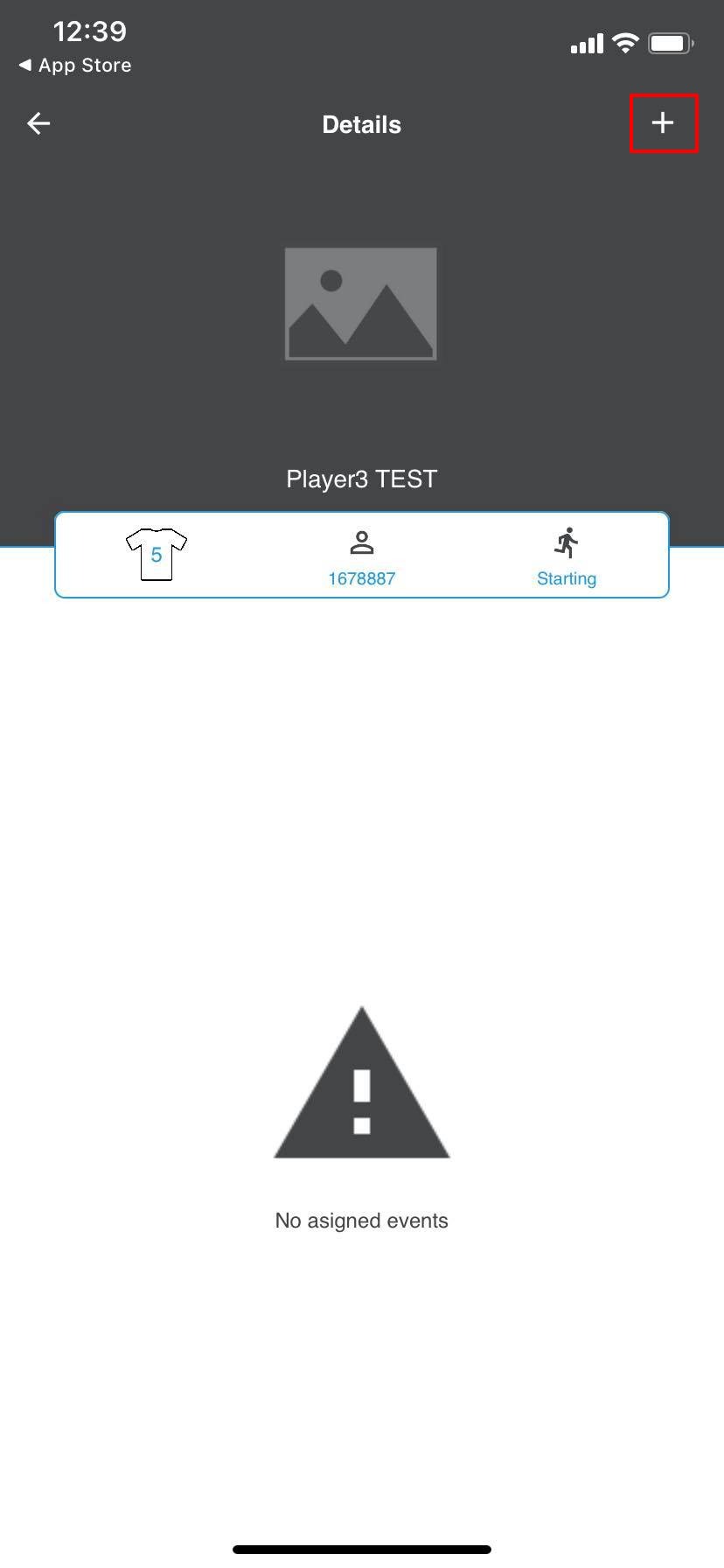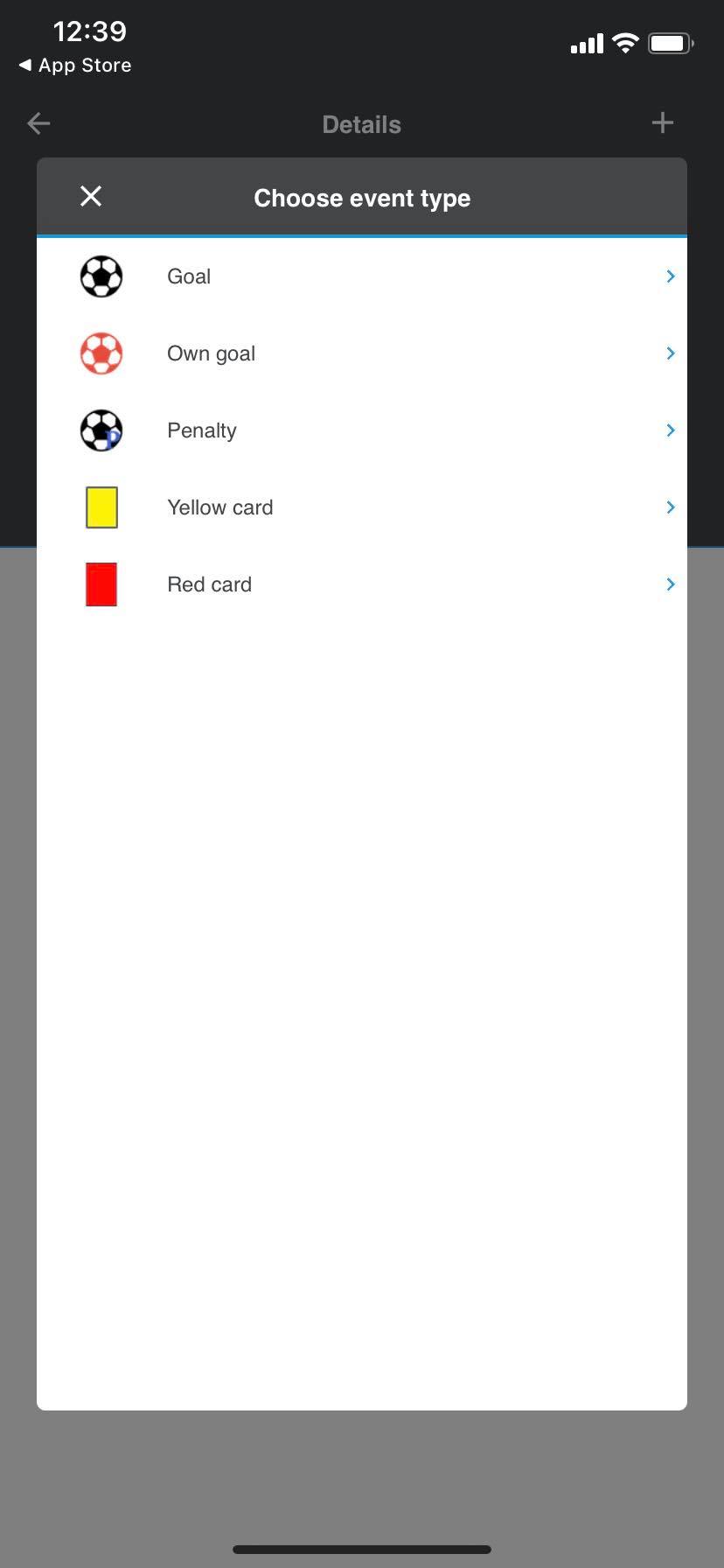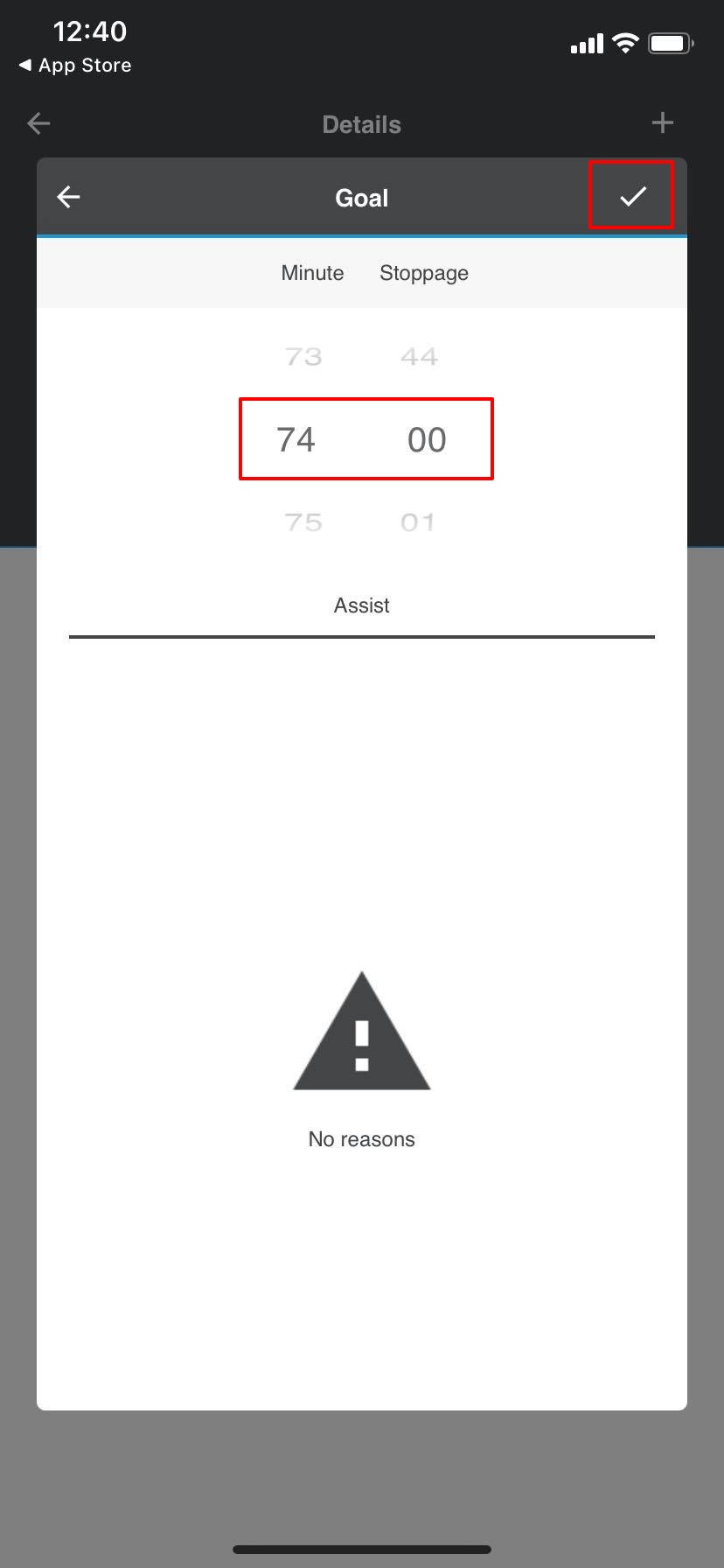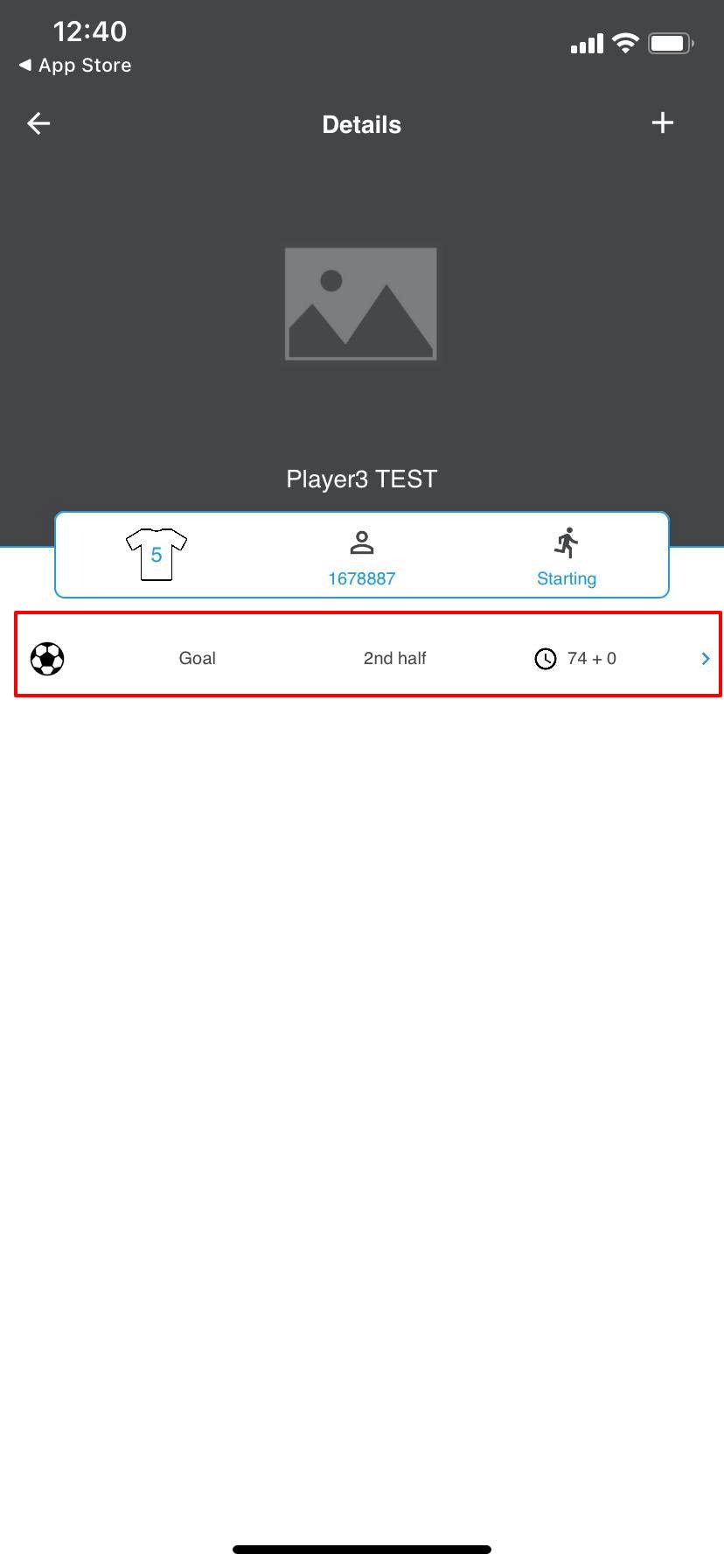Learning Objectives
After completing this help guide, you’ll be able to:
- Download the COMET App
- Navigate to the match
- Add a match event
- Start by downloading the Comet app
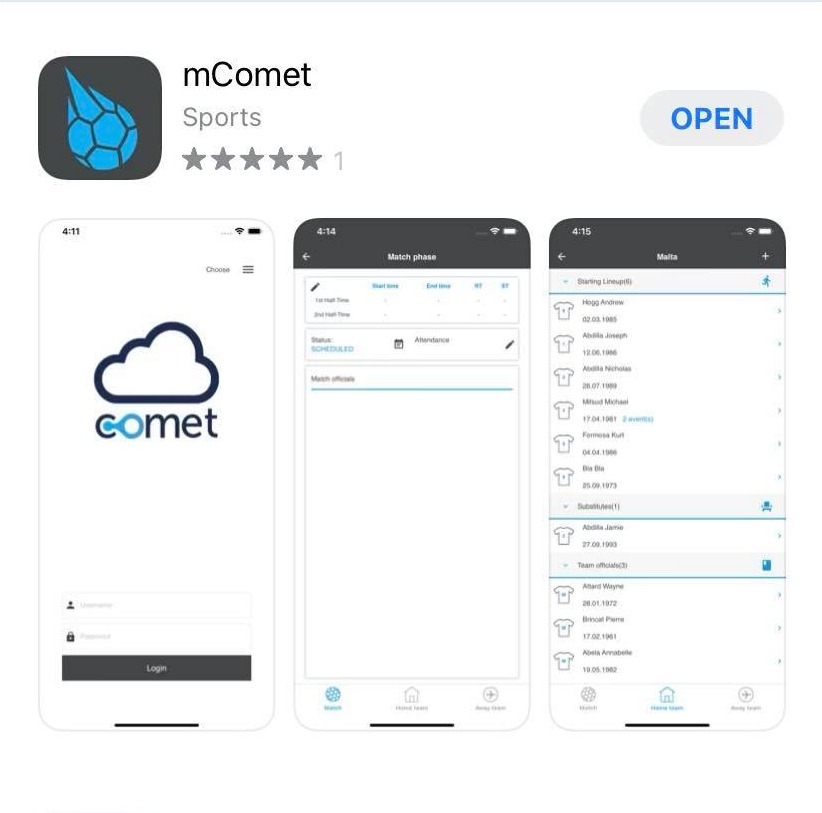
- Log into the app using the same COMET log in details that you use in the COMET browser. Ensure that you select the Tenant in the top right corner as OFC.
| 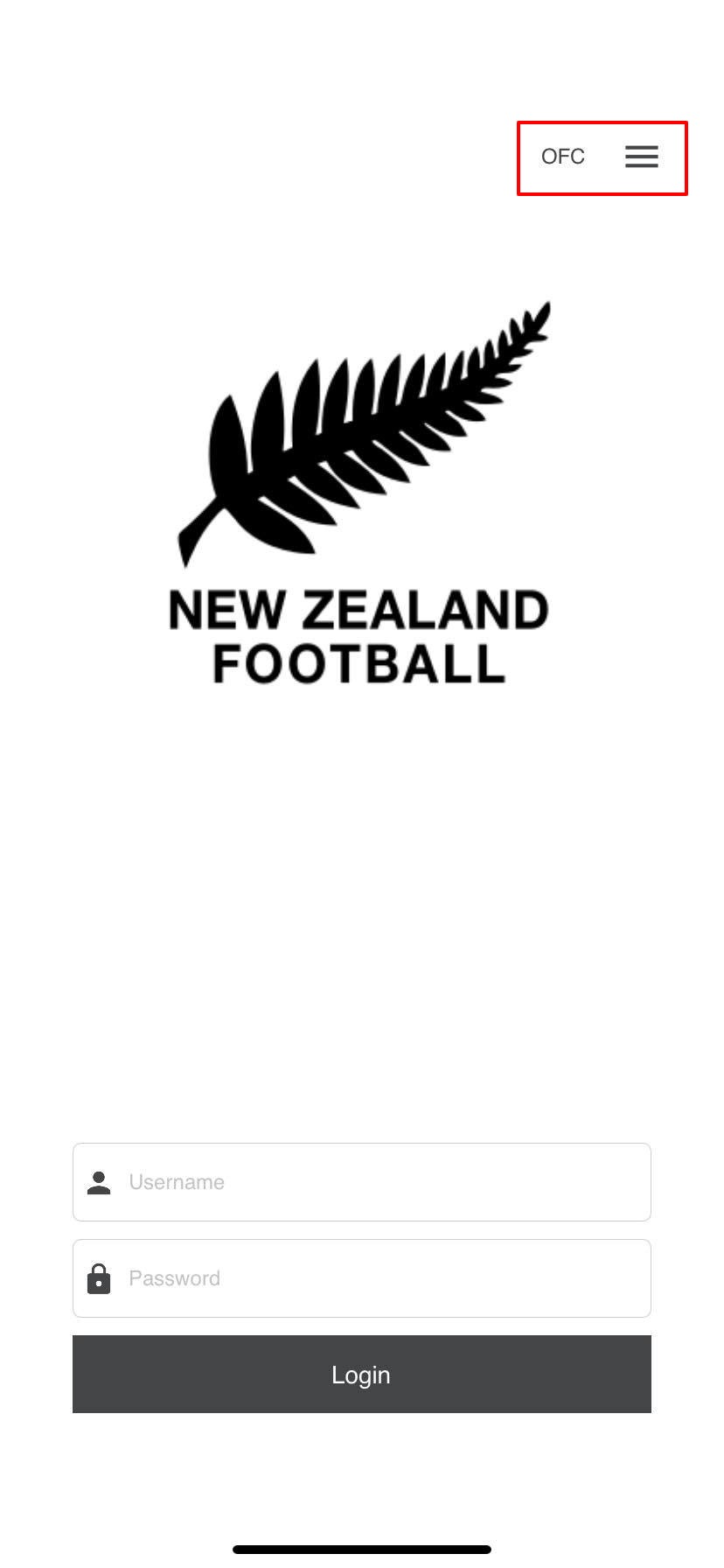 |
- Once logged in select the match from the list of My Next Matches.
| 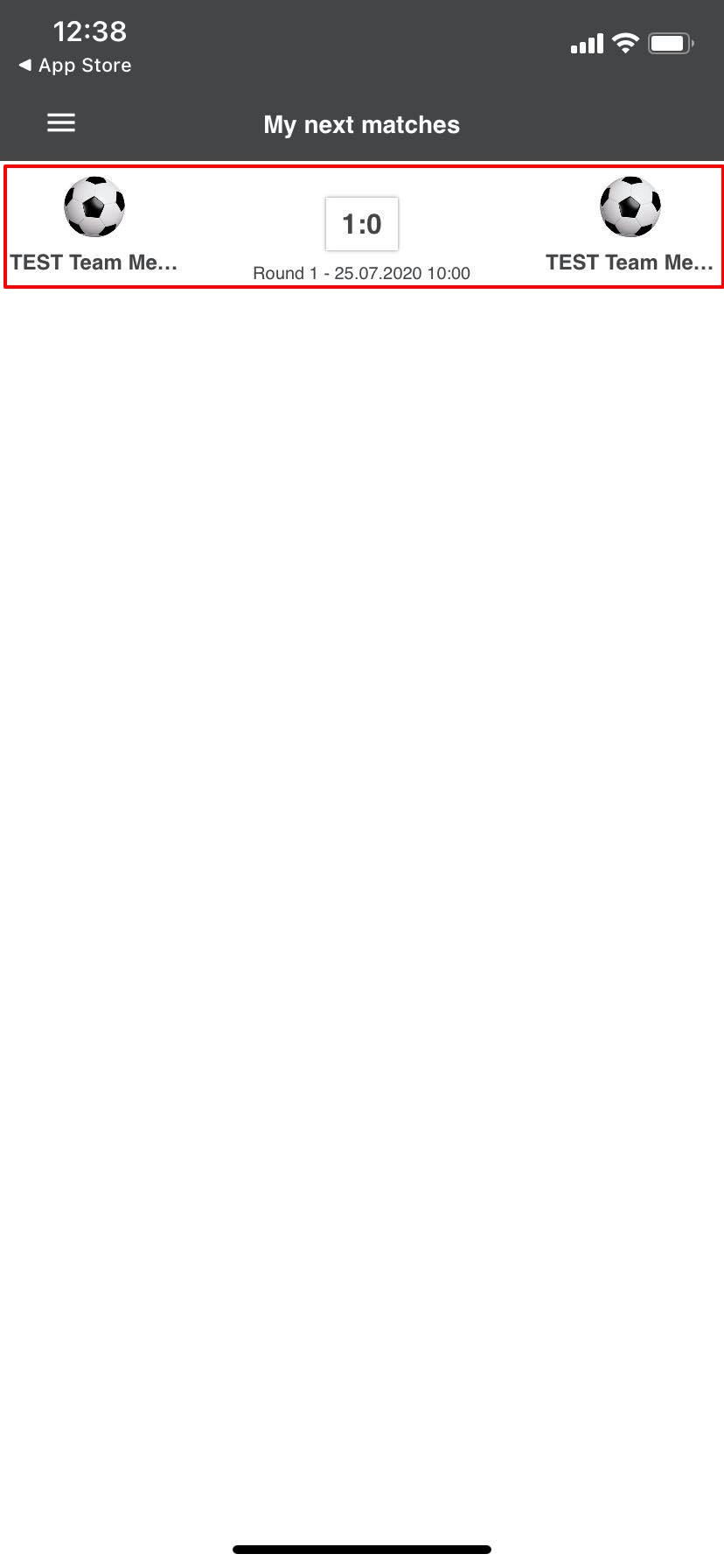 |
- Select the team that you want to edit at the bottom (either home or away) and then select the player you want to add the match event to.
| 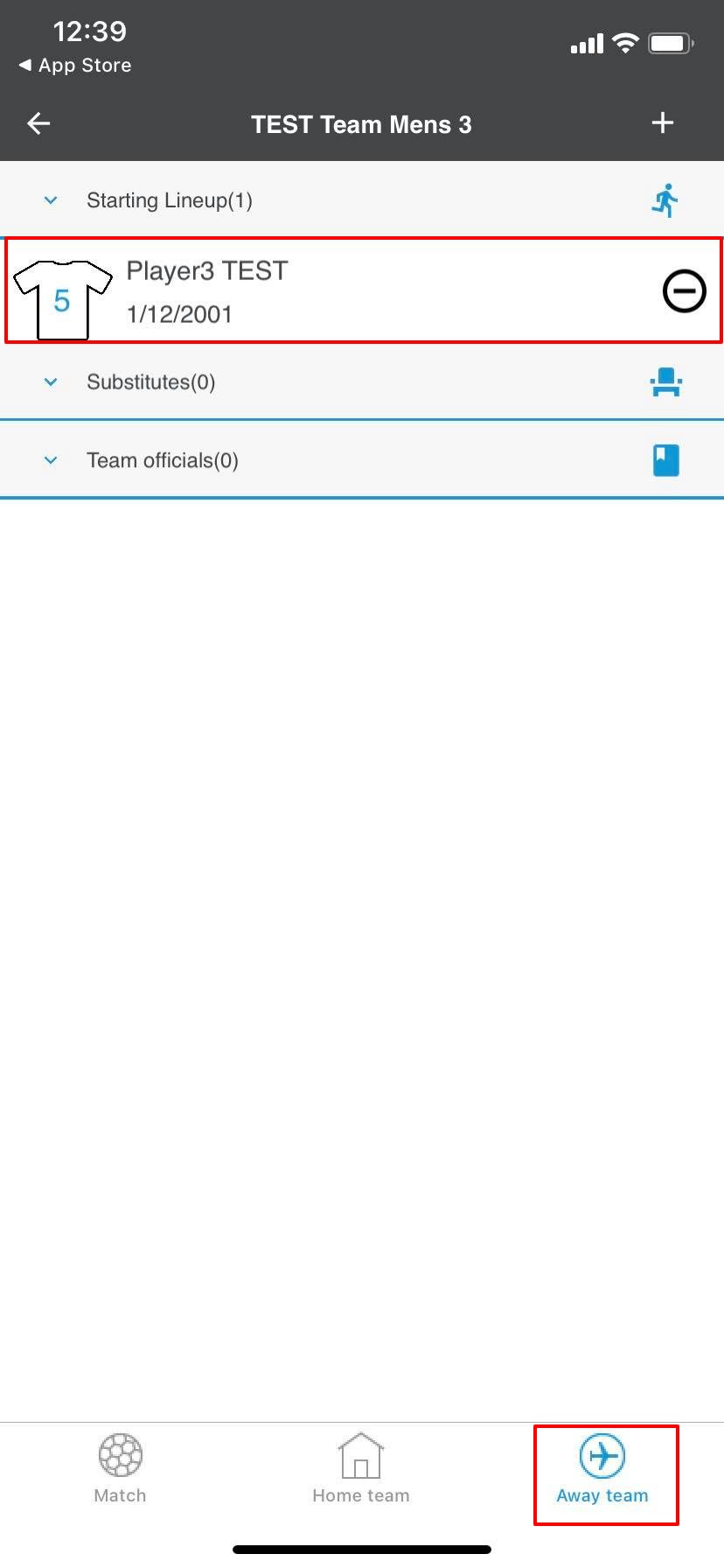 |
- Once on the players dashboard click the + button at add a match event.
| 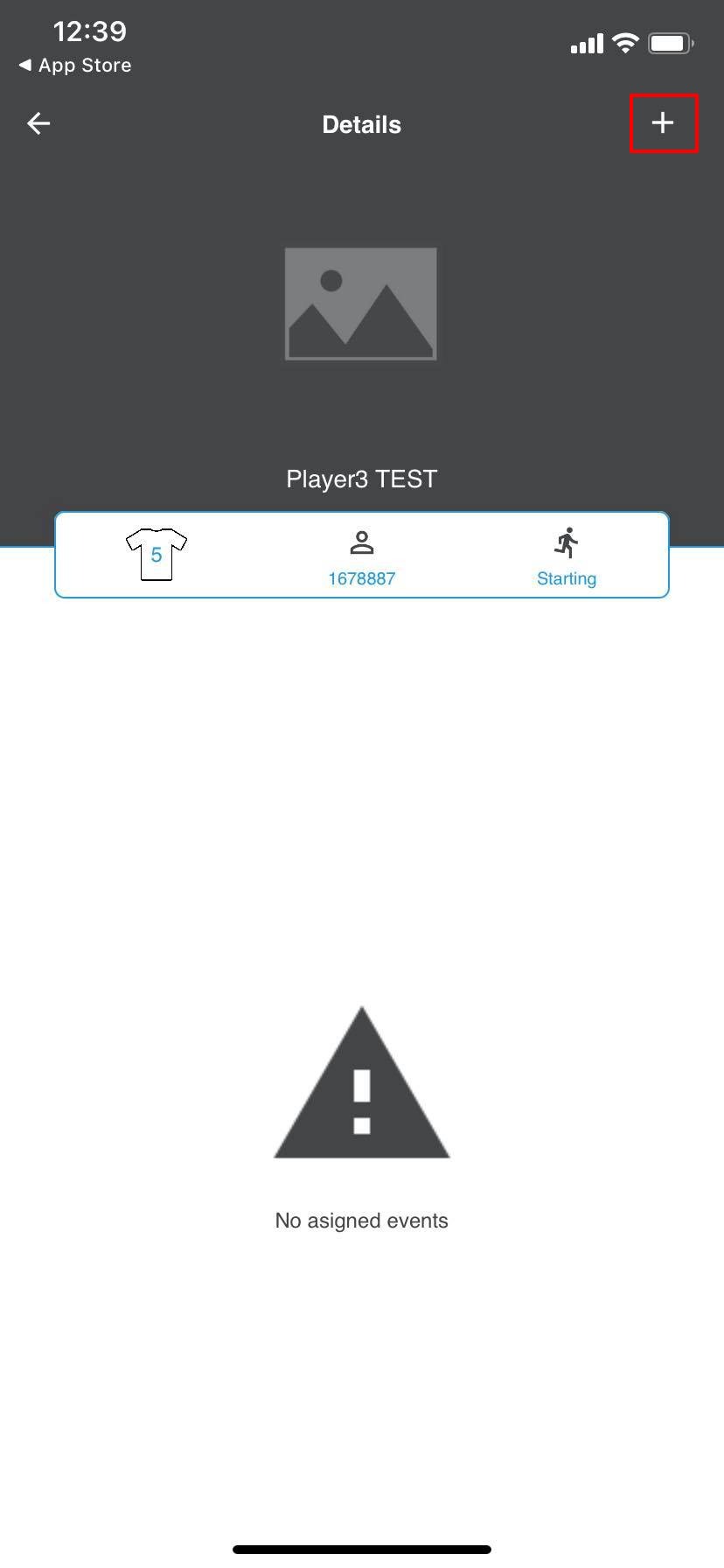 |
- Next select the type of match event that you want to add.
| 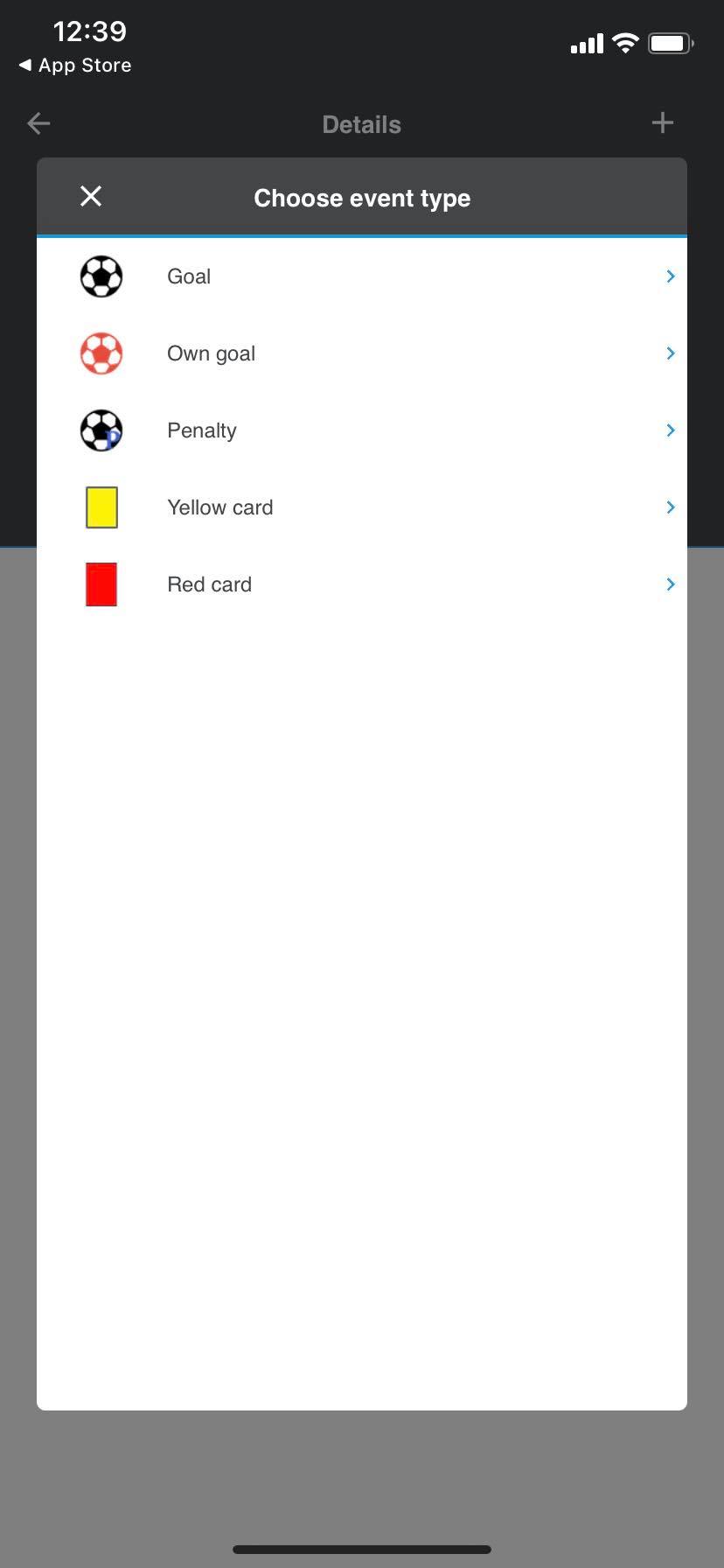 |
- Then add the minute of the match that the event occurred and select the tick to add the match event.
| 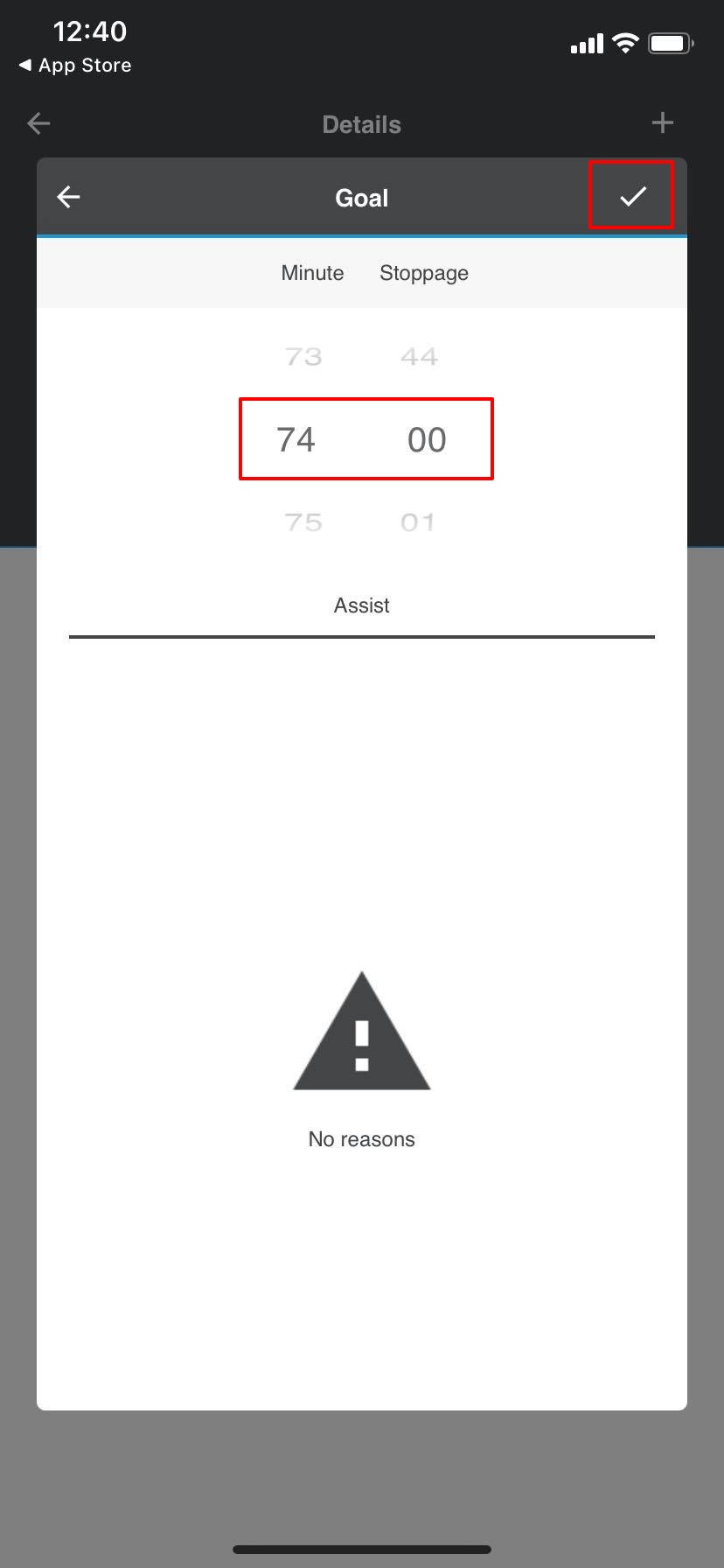 |
- You will then see the event on the players dashboard and you can either select the + button to add another event for this player or select the back arrow to return to the lineup of players and select a new player to add an event to.
| 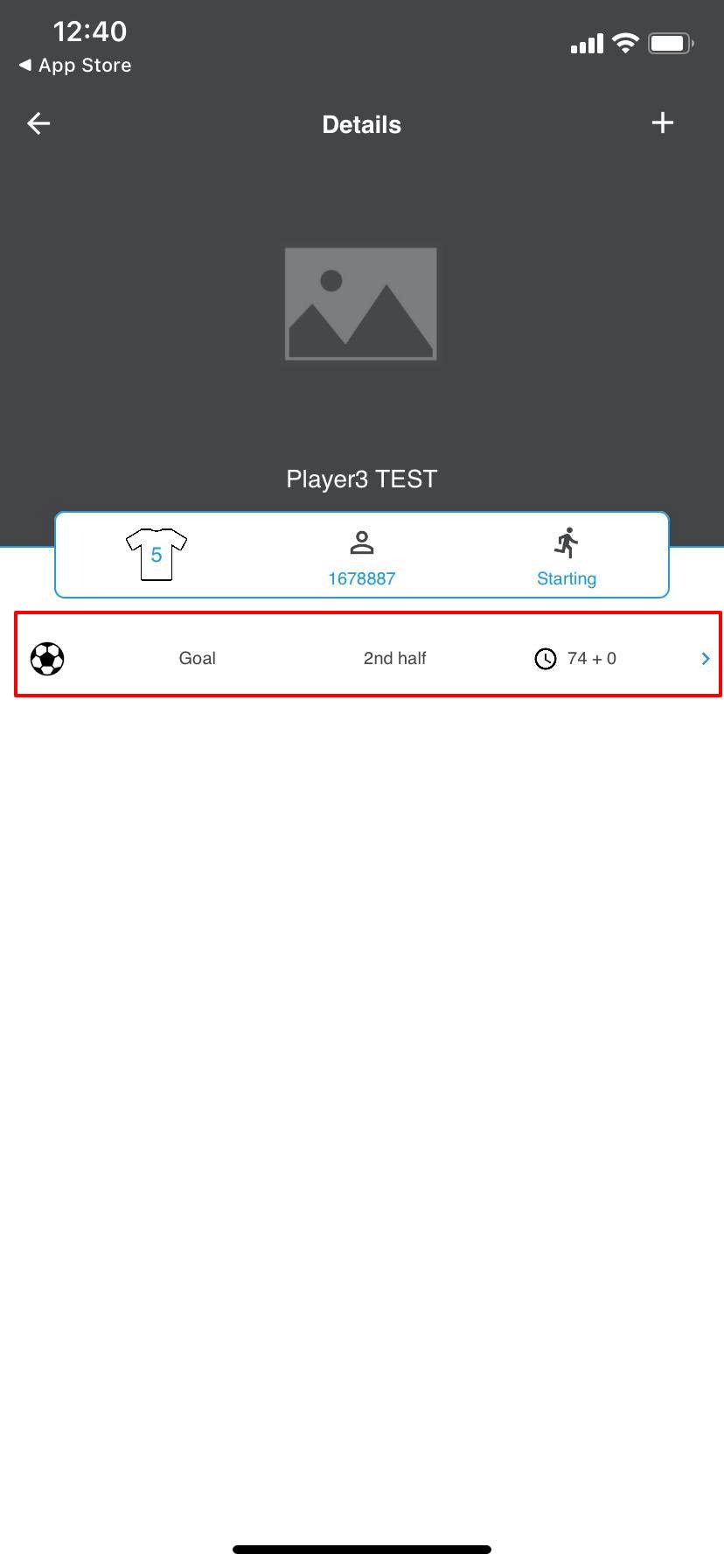 |
Note: If you make a mistake with an event you can swipe left on the event and you will see options to remove or edit the event.